A Network IP Camera is a stand-alone device which allows a user to view live, full motion video from anywhere on a computer network, even over the Internet, using a standard web-browser.
Until very recently, video security and surveillance was accomplished using Closed Circuit Televi
 sion or CCTV. This technology included analog cameras, coaxial cable and video tape recorders. Video sec
sion or CCTV. This technology included analog cameras, coaxial cable and video tape recorders. Video sec urity and surveillance started entering the digital age with the advent of CCD sensors which digitized image capture in the camera. However, transmission was still analog via coax to analog VCR's. The next step was the introduction of Digital Video Recorders (DVR's) connected directly to analog cameras, which made storing, searching and retrieving video much more efficient. PC's were then introduced for display of the images through a modem or network connection to the DVR.
urity and surveillance started entering the digital age with the advent of CCD sensors which digitized image capture in the camera. However, transmission was still analog via coax to analog VCR's. The next step was the introduction of Digital Video Recorders (DVR's) connected directly to analog cameras, which made storing, searching and retrieving video much more efficient. PC's were then introduced for display of the images through a modem or network connection to the DVR.The entire system has now been digitized with the introduction of Network Cameras incorporating onboard processors and web server software. These Network Cameras can be connected directly to existing IP networks, eliminating the need for separate and expensive coaxial cable networks. Images can be viewed and cameras managed from anywhere via a web browser, plus any hard disk on the network can be set up to record the video output.
Another significant technology called Video Servers, allow existing CCTV installations to gain the benefit of Network Video, while protecting investments in analog cameras. Video Servers connect to IP Networks and convert the signal from analog cameras to digital format. Like Network Cameras, Video Servers contain onboard processors and web server software that makes each camera IP addressable. Essentially, Video Servers turn CCTV cameras into IP Network Cameras.
 View your IP Camera over the Internet
View your IP Camera over the InternetIP Cameras are designed to work in a Local Area Network (LAN) and over the Internet. Within a LAN, IP Cameras allow for motoring local to the computer network to which the cameras are attached to. With additional configuration of your computer network you have the ability to allow for your IP Network Camera to be monitored not on
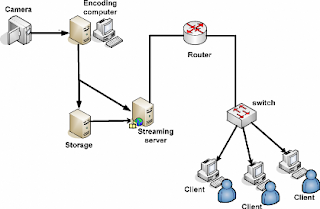 ly locally but remotely as well using the Internet. For advice on how to configure your network to allow for your camera to work over the Internet please follow this guide.
ly locally but remotely as well using the Internet. For advice on how to configure your network to allow for your camera to work over the Internet please follow this guide.Configuration - Local AccessBefore you are able to configure your camera to work over the Internet we suggest configuring the camera for local access first. Please refer to the technical documentation that came with your camera for proper instructions on initial configuration of your camera. Once the camera has been configured for local access you are then ready to start configuration for remote access to the camera over the Internet.
Configuration - Remote AccessBefore you proceed to configure your local network to allow your camera to be monitored from a remote location, we suggest that you contact your network administrator to ensure you have the proper authority to configure remote access to the camera. Once you have consulted with your network administrator you may proceed to configure remote access to the camera.
In order to configure your camera to work over the Internet you will need to configure what is called Port Forwarding. Port Forwarding allows for you to access the camera from a remote location by forwarding the network ports used by the camera onto the Internet. These ports are usually forwarded by accessing your network's router and configuring the router to forward the ports used by the camera. For details as to what ports will be required for forwarding for your IP Network Camera, please consult the manufacturer of your camera. For additional information beyond this guide regarding Port Forwarding, please visit http://ict-sharing.blogspot.com/2009/03/port-forwarding.html where you will be able to find step by step guides on Port Forwarding specific to different models of routers.
Step 1 - Obtain IP Address Information
In order to access your network's router for configuration of port forwarding you will require the IP Address of the router to which the camera is connected to. You can obtain this IP Address information by consulting with the network administrator of your network or by opening up a Command Prompt within Windows and entering in the "ipconfig /all" command. To open a command prompt window you will need to click on the Window's Start button and then proceed to click on Run. Now you will enter in "cmd" and click on "Ok" to proceed.

Fig. 1 - Accessing Windows Command Prompt
Once you have displayed the IP Configuration for your computer using the "ipconfig /all" command, you will then be able to record the IP Address for your router. You will need this IP Address in order to access your router for configuring Port Forwarding. Your network router's IP Address will be displayed as the Default Gateway. In Fig. 2 below the router's IP Address is 192.168.0.1.

Fig. 2 - "IPCONFIG" Command
Step 2 - Accessing your Network's Router
Now that you have obtained the IP Address for your network's router you will then need to proceed to access your router by typing in the router's IP Address in a web browser. Figure 3 below shows that the router in this example was accessed via Internet Explorer by typing in the IP Address of 192.168.0.1 in the Address Bar.

Fig. 3 - Accessing your Network Router
Step 3 - Configuring Port Forwarding on your Router
Now that you have access to the network router you will then need to proceed to browse to the configuration section on the router where port forwarding is to take place. Please consult with the manufacturer of your router for details as to where this section is. You may also review the website http://www.portforwarding.com/ where you will find detailed guides that are specific to different kinds of routers.
In figure 4 found below you can see how in this example port forwarding will be accomplished. The Private IP Address for the camera (local IP Address of camera) has been entered in as well as a unique name that will be associated with this particular port that is to be forwarded. In this example port 80 will be forwarded for the camera. Please consult with the manufacturer of your camera for details on what port(s) will be forwarded. Some IP Network Cameras require more then one port to be forwarded in order for you to obtain all the features the camera has to offer. You will also be presented with an option to select a Protocol to be to be used. Common options found are UDP, TCP or Both. Your router may have additional options. In most cases you will need to select the protocol option "Both". This will associate both UDP and TCP protocols to the port(s) being forwarded. In this example we with click on the Apply button once all required information has been entered.

Fig. 4 - Port Forwarding
After the settings have been saved within the router's configuration you should be able to see this information displayed in a list. There may be other entries in this list already by default. Figure 5 details what may be seen in this list. As you can see, there is an entry at the bottom of the list for "IP Network Camera".

Fig. 5 - Port Forward Application List
Step 4 - Accessing your IP Network Camera over the Internet
Now that you have configured port forwarding on your network's router to allow the camera to be accessed over the Internet, you are now ready to attempt to access the camera. We suggest attempting to access the camera from a remote location and not within the local network for confirmation that port forwarding was configured properly. At a remote location you will need to type in the Public IP Address that is provided by you Internet Service Provider (ISP) in order for you to be able to access your camera. Please contact your ISP if you are not sure what your Public IP Address is. You will not be able to access the camera by it's Private IP Address (Example: 192.168.0.100) because the camera's Private IP Address cannot be seen on the Internet and can only be seen within the local network to which the camera is attached to.
In figure 6 found below you can see that a Public IP Address of 69.159.228.4 has been entered from a remote location in order to access the camera. Also, port 800 has been entered in the Address Bar. This particular camera is not using port 80 for access to the camera as was configured in this guide. In most applications port 80 will be forwarded and because of this no port information will be required in the Address Bar when attempting to access the camera. However, there are cases where an IP Network Camera will not use port 80. These cases are usually related to security concerns with using port 80. We suggest contacting your network administrator or the manufacturer of you router to inquire upon the possible security concerns with forwarding port 80. If port 80 is not the port being used you will be required to enter in the full IP Address followed by a colon and the port number used. In this example the full address required to access the camera is http://69.159.228.4:800.

Fig. 6 - Access your IP Network Camera over the Internet
You should now be able to fully access your IP Network Camera from a remote location using the Internet. If you require any additional support for configuring your camera for remote access, we strongly suggest that you contact the manufacturer of your camera, the manufacturer of your network's router or review the detailed guides found on http://ict-sharing.blogspot.com/2009/03/port-forwarding.html
IP CAMERA
2 comments:
The traditional CCTVs and the new age IP cameras have always been compared. In my opinion, the latter is cheaper, but there are drawbacks when it comes to the retrieval of data. LAN connections aren't always perfect in a sense that there is no lag in sending data from one node to another. Though the CCTV would require a digital video recorder to be able to send video data to the network, the video received would only show a small amount of delay compared to what's happening live.
There are lots of advantages for using Home Security System. Today, more and more people are using these types of cameras.
Post a Comment